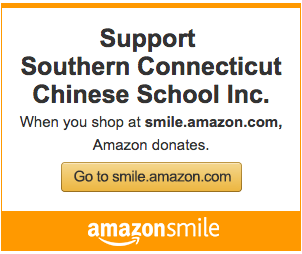中文学校网络课ZOOM软件使用指导 How to use ZOOM for online classes
Time: 2020-03-07 17:59:13 -- Number: 314
1.下载安装ZOOM软件, 建议使用笔记本或者台式电脑. 作为课程的参加者, 学生不需要注册ZOOM的账户. 老师需要注册ZOOM账户。下载链接: https://zoom.us/support/download Please download and install ZOOM.
2. 在 MAC 上安转 ZOOM: https://support.zoom.us/hc/en-us/articles/203020795-How-To-Install-on-Mac Installation instructions for MAC user
3. 点击此链接测试您的网络连接,音响, 麦克风是否工作正常。https://zoom.us/test Please test your ZOOM installation.
4. 如何加入ZOOM网络会议: https://support.zoom.us/hc/en-us/articles/201362193-Joining-a-Meeting How to join a ZOOM meeting.
5. 如何召开ZOOM网络会议: https://support.zoom.us/hc/en-us/articles/201362613-How-Do-I-Host-A-Video-Meeting- How to host a ZOOM meeting
6. 请在上课前做好准备,提前点击老师发出的班级课程邀请链接,保证链接可以工作。提醒学生准备好课本,练习册和学习用品。在ZOOM课堂里填写学生名字,用学生照片做头像,便于老师点名及课堂互动。请为孩子选择一个安静的上课环境,鼓励学生专心听讲。如果学生需要和家人谈话或者有其他声音时,请选择静音自己的麦克风。Please prepare the students ahead of time for online classes. Test the class ZOOM link sent by the teacher. Use student name and picture for identification so that all classmates and teacher can interact with each other. Get textbooks, workbooks, pencils & erasers ready. Encourage students to pay attention to the class. If the student need to talk to family members or there is noise in the student background, please mute the microphone so that it wouldn't disturb the class.